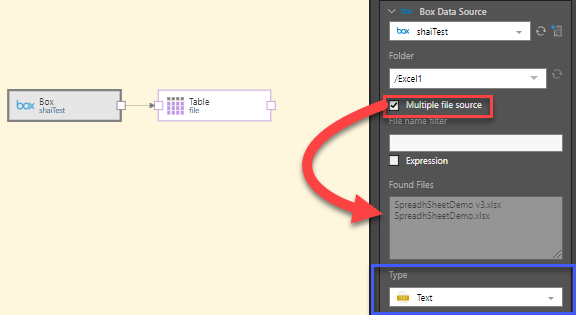Box is a platform that enables file management, collaboration and automated workflows internally and externally. Files in Box can be used as a data source where the imported file is converted into a table.
Configure the Box Node
Connect to a Box datasource by adding the Box node to the data flow. With the node selected, go to the Properties panel. Select the Box storage source from the drop-down list (red box below). The list exposes the Box sources that have been configured in Pyramid by an Admin. If the required Box source doesn't appear in the list, try refreshing the list (yellow arrow). Admin users can configure additional servers here by clicking the Add Server button (green arrow).
Next, select the required Folder (blue box). If the folder doesn't appear, try refreshing the list (orange arrow).
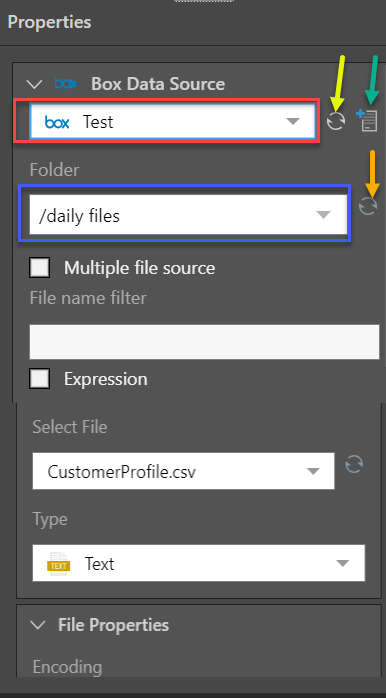
Next define the following criteria:
- Multiple file source: check the box to select all files of the given file type.
- File name filter: filter the files that show up in the 'Select File' list, or filter the 'Found Files' when selecting multiple files.
- Expression: check the box to create a dynamic filter expression in the PQL editor.
- Select File: appears when selecting a single file; choose the required file from the drop-down list.
- Found Files: appears when selecting multiple files. The list indicates the files to be copied, and can be filtered from the 'file name filter' field.
- Type: select the file type for the file(s) being copied from the datasource.
File Properties
Next, you'll need to set the file properties according to the given file and file type. This can be done manually, or by using the Auto Detect function (purple highlight below).
- Click here for more information about file properties.
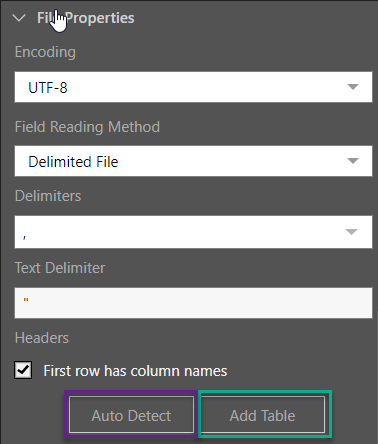
Table Selection
Tables can be added or updated directly from the File Properties window (green highlight above), or from the Tables window.
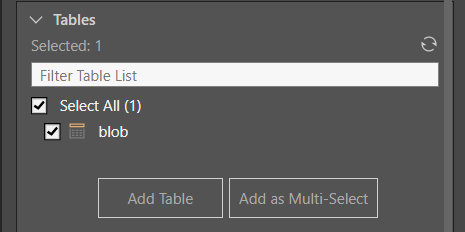
Tables can also be added via the Select functions.
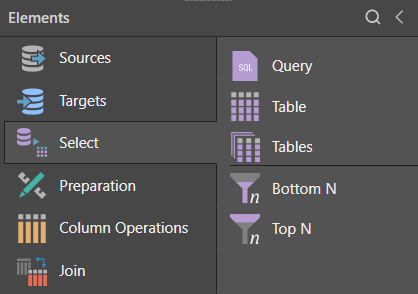
In this example, an Excel file is copied from the datasource and the file type is set to Text (red box below). The table is then added by clicking 'Add Table' from the File Properties window (blue box):
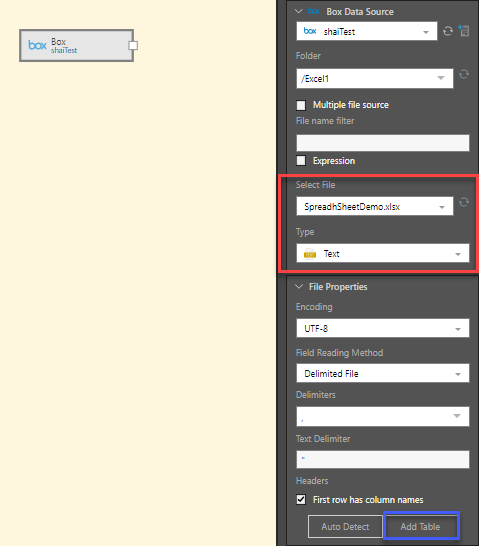
After clicking Add Table, the file is converted into a table, represented by a table node connected to the source node:
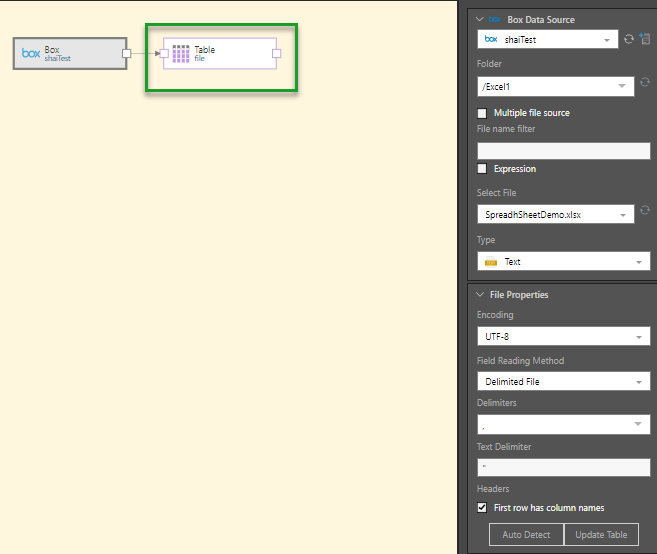
In this example, multiple .csv files are selected from the given bucket by enabling 'Multiple file source' (red box below). The text type is set to Text (blue box), and the table added to the data flow. All the files in the selected bucket are combined into a single table: